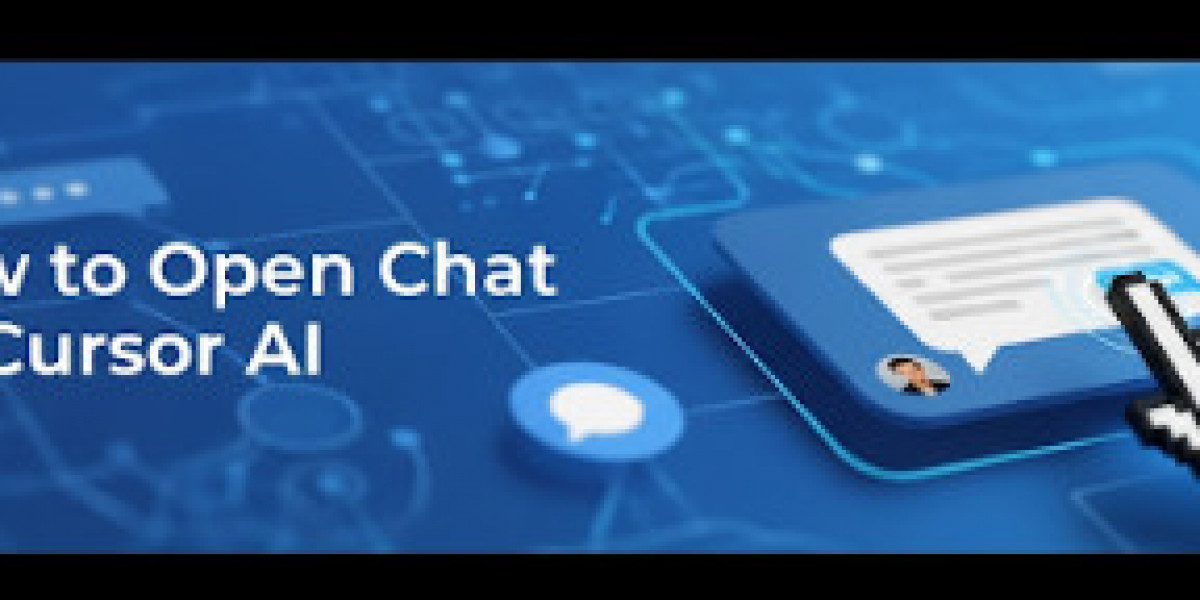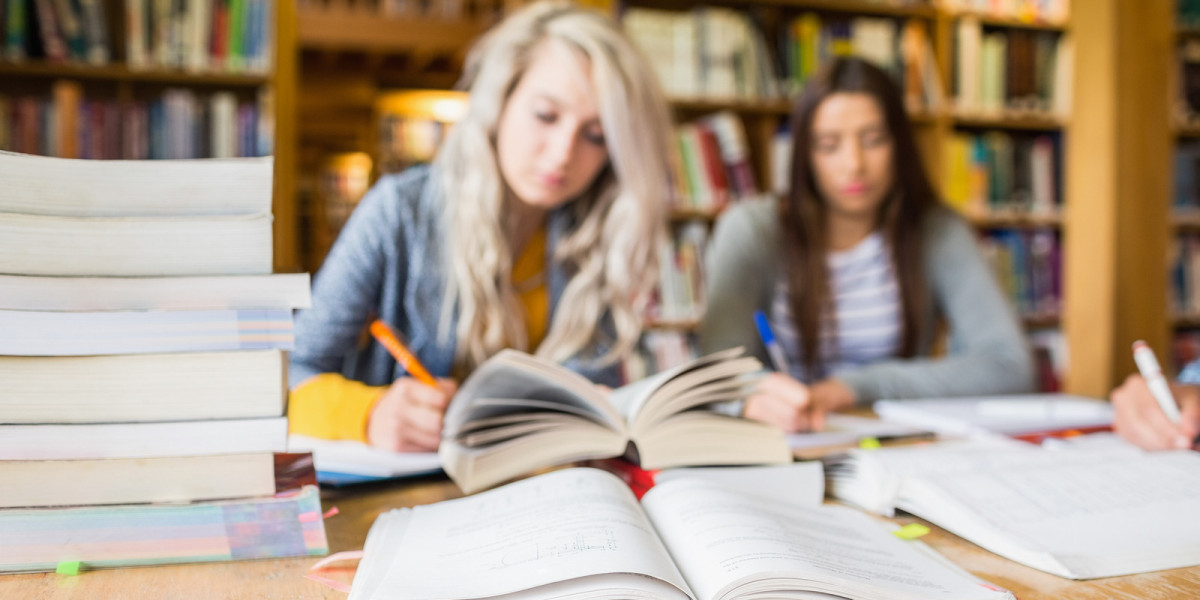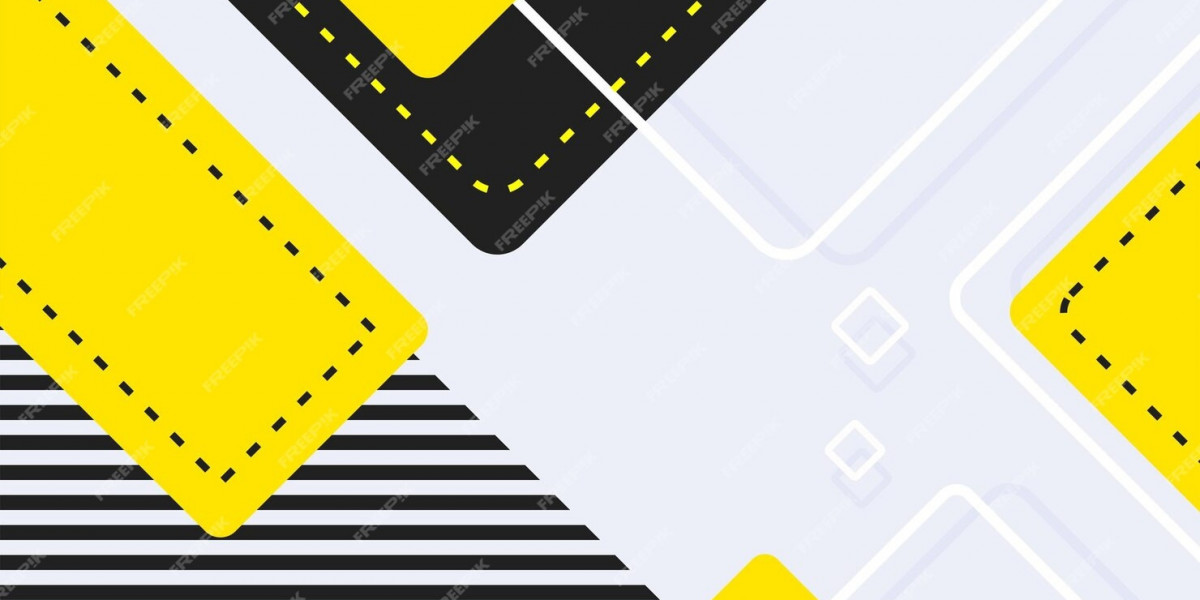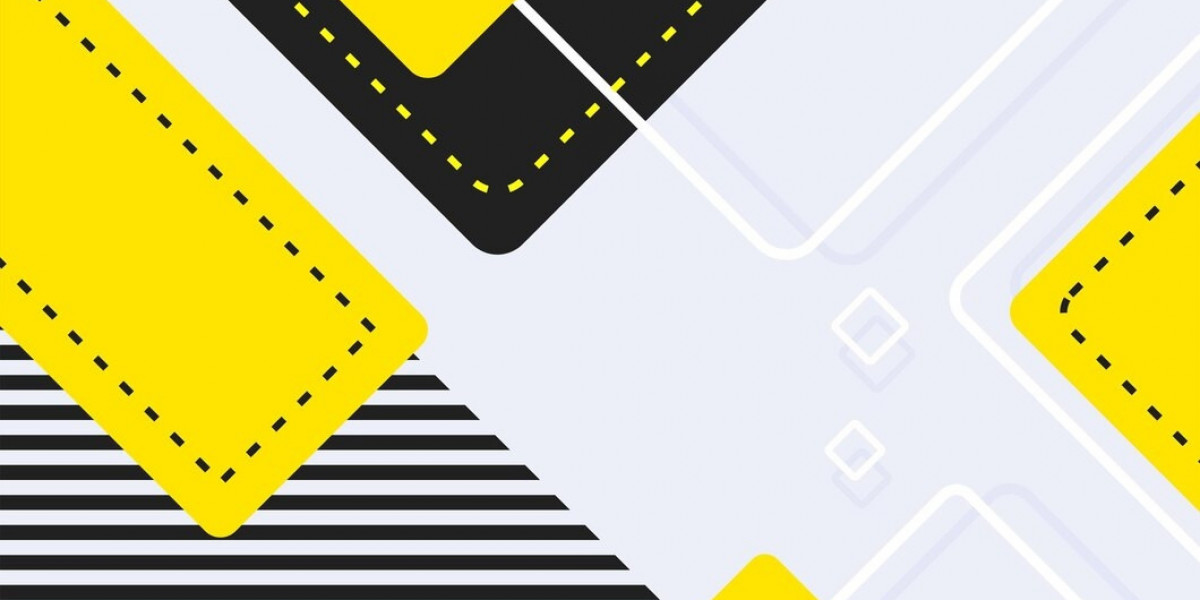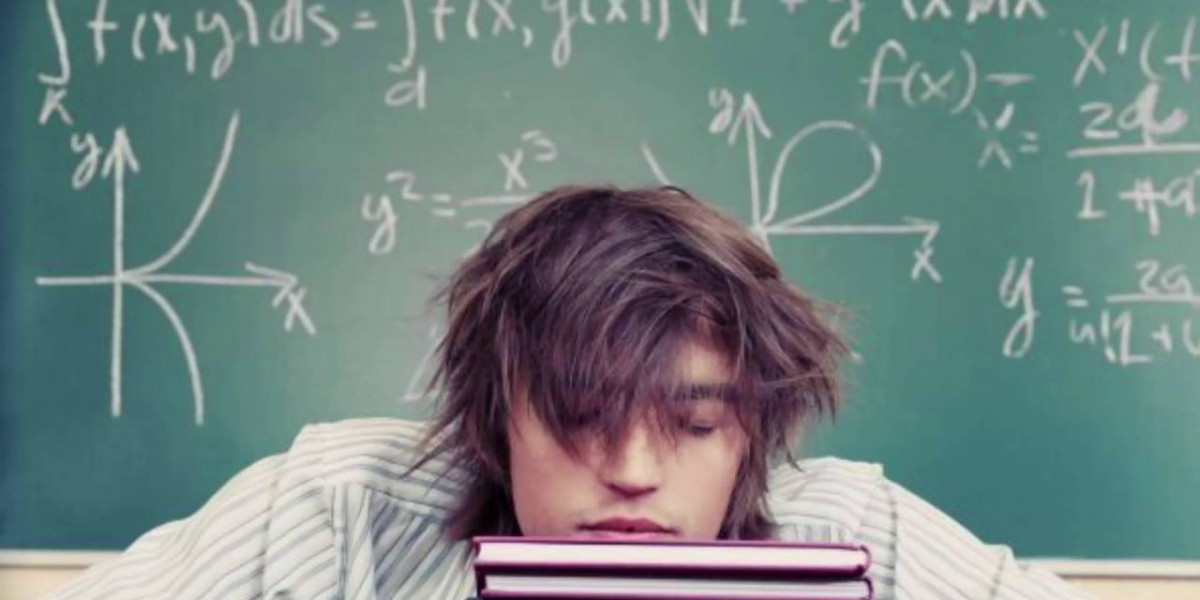In the fast-paced world of software development, tools like Cursor AI are changing how we code. Cursor AI is an AI-powered code editor built on Visual Studio Code, designed to boost productivity with features like code generation, smart rewrites, and a powerful chat interface. The chat feature, often called "Cursor Chat" or "AI Chat," allows developers to interact directly with the AI to ask questions, get code explanations, or automate tasks. Learning how to open chat on Cursor AI is a key step to unlocking its full potential. In this guide, we’ll walk you through the process, share tips for effective use, and address privacy considerations to ensure you’re using this tool responsibly.
What is Cursor AI?
Before we dive into how to open chat on Cursor AI, let’s take a moment to understand what makes this tool special. Cursor AI, developed by Anysphere Inc., is a proprietary code editor available for Windows, macOS, and Linux. It integrates large language models to provide intelligent code suggestions, automate repetitive tasks, and offer context-aware assistance. Unlike traditional editors, Cursor AI understands your codebase, making it a valuable partner for developers of all skill levels.
The chat feature is a standout, enabling you to have a conversation with the AI about your code. Whether you’re debugging, refactoring, or exploring new features, knowing how to open chat on Cursor AI can streamline your workflow significantly.
Step-by-Step: How to Open Chat on Cursor AI
Opening the chat feature in Cursor AI is simple and can be done in a few ways. Here’s how you can get started:
Using the Keyboard Shortcut
The most efficient way to open the chat is by pressing Ctrl + L (or Cmd + L on macOS). This shortcut toggles the AI panel, located opposite the main sidebar in the Cursor interface. Once the panel is open, you’ll see the chat input box where you can type your query. Press Enter to submit, and the AI will respond with relevant answers or suggestions.
Accessing via the Command Palette
Another method to open the chat is through the command palette:
Press Ctrl + Shift + P (or Cmd + Shift + P on macOS) to open the command palette.
Type "Cursor: Open Chat" and select it from the dropdown list.
This should open the AI panel with the chat interface ready for use.
However, some users have noted on the Cursor Community Forum that the "Cursor: Open Chat" command may occasionally fail. In such cases, the Ctrl + L shortcut is a reliable fallback.
Using the AI Panel
If the AI panel is already visible, you can simply click on the chat input box to start typing. The panel is designed to be intuitive, allowing you to focus on coding while accessing AI assistance as needed.
Table: Methods to Open Chat on Cursor AI
Method | Steps | Notes |
Keyboard Shortcut | Press Ctrl + L (or Cmd + L on macOS) | Toggles the AI panel; most reliable method. |
Command Palette | Press Ctrl + Shift + P, type "Cursor: Open Chat," and select it | May not work in some versions; check for updates if issues occur. |
AI Panel | Click the chat input box in the visible AI panel | Requires the AI panel to be already open. |
How to Start a Conversation in Cursor AI
Once you’ve mastered how to open chat on Cursor AI, starting a conversation is straightforward. Simply type your question or instruction into the chat input box and press Enter. The AI understands natural language, so you can phrase your queries conversationally. For example:
"What does this function do?"
"Suggest a more efficient way to write this code."
"Help me debug this error."
The AI will respond based on your codebase’s context, making its answers more relevant than those from general chatbots. To enhance accuracy, select the relevant code before opening the chat, as Cursor AI can include it in your query.
How to Access Cursor AI Chat
Knowing how to access Cursor AI chat goes beyond just opening it—it’s about integrating it into your workflow. The chat is always available in the AI panel, which you can keep open for continuous assistance or toggle to save screen space. This flexibility ensures you can focus on coding while having instant access to AI support.
For instance, if you’re working on a complex project, you can keep the AI panel open to ask quick questions without disrupting your flow. This seamless integration is what makes how to access Cursor AI chat so valuable for developers.
How to Use the Chat Feature in Cursor AI
The chat feature in Cursor AI is incredibly versatile. Here are some ways you can use it effectively:
Code Explanations: Select a code snippet and ask, “Explain this code.” The AI will break down its functionality in plain language.
Code Suggestions: Request improvements, like “Can you optimize this loop?” to get more efficient code suggestions.
Debugging: Paste an error message and ask for help, e.g., “Why am I getting this error?”
Feature Implementation: In Agent Mode, instruct the AI to add new features, such as “Create a login function for my app.”
To maximize the chat’s potential, provide clear context. For example, selecting a specific code block before opening the chat ensures the AI focuses on that code, leading to more precise responses.
How to Begin Chat on Cursor AI
Beginning a chat on Cursor AI is as simple as opening the AI panel and typing your query. After pressing Ctrl + L to open the chat, enter your question or instruction and hit Enter. The AI responds promptly, and you can continue the conversation by asking follow-up questions. This conversational approach mimics working with a human pair programmer, making it easier to tackle complex coding challenges.
For example, you might start by asking, “How does this function work?” and then follow up with, “Can you make it more efficient?” This iterative process is a key reason why learning how to begin chat on Cursor AI is so powerful.
Cursor AI Open Conversation
The ability to have an open conversation with the AI is a game-changer. Unlike traditional tools that require you to switch between editors and external chatbots, Cursor AI’s chat feature keeps everything in one place. You can ask questions, receive suggestions, and even apply changes directly to your codebase. This seamless interaction, known as Cursor AI open conversation, saves time and reduces the mental effort of context-switching.
For instance, you might ask the AI to explain a piece of code, then request a refactor, and finally apply the changes—all within the same chat thread. This streamlined workflow is particularly useful for large projects.
Privacy and Security Considerations
When using the chat feature, especially for sensitive projects, privacy is a top concern. Cursor AI offers a Privacy Mode that ensures your code isn’t stored remotely, protecting your intellectual property. To enable it, go to the settings and toggle Privacy Mode on. This is particularly important for proprietary or confidential projects.
Additionally, be mindful of what you share in the chat, as interactions may be used to improve AI models unless Privacy Mode is enabled. Always review your settings to ensure your data remains secure.
Responsible Use of AI Tools
While Cursor AI is designed for coding, it’s worth noting that AI chat technologies can be misused. For example, some platforms outside of Cursor AI cater to younger audiences with educational tools, often called AI teen applications, which help with homework or learning. These are distinct from coding assistants and should be used in age-appropriate contexts. Cursor AI, however, focuses strictly on coding and maintains strict ethical guidelines to prevent misuse.
Addressing AI Chat Misuse
It’s important to use AI responsibly. Some individuals may attempt to use AI chats for inappropriate purposes, such as ai sex video generator, AI dirty chats or other harmful content. There are even online resources that list tools for generating adult content, often referred to as a “list of AI porn generators.” However, Cursor AI has strict policies against such uses and employs safeguards to ensure its chat feature remains a professional coding tool. Always adhere to ethical guidelines when using AI technologies.
Advanced Features: Agent Mode
For advanced users, Cursor AI’s Agent Mode takes the chat feature to the next level. In this mode, the AI can autonomously make changes to your codebase based on your instructions. To activate Agent Mode, use the mode selector in the AI panel or press Ctrl + . (or Cmd + . on macOS). For example, you can instruct the AI to “Add a new API endpoint” or “Refactor this class,” and it will handle the changes across multiple files while keeping you in the loop.
Troubleshooting Common Issues
If you’re having trouble with how to open chat on Cursor AI, try these tips:
Update Cursor AI: Ensure you’re using the latest version, as updates often fix bugs.
Check Shortcuts: Verify that Ctrl + L isn’t conflicting with other extensions.
Restart the Editor: A quick restart can resolve temporary glitches.
Community Support: Visit the Cursor Community Forum for solutions from other users.
Conclusion
Mastering how to open chat on Cursor AI is a crucial step for any developer looking to leverage this powerful AI-powered code editor. Whether you’re seeking code explanations, debugging help, or automated task completion, the chat feature offers unparalleled support. By following the steps outlined—using Ctrl + L, the command palette, or the AI panel—you can seamlessly integrate AI assistance into your workflow.
Moreover, understanding how to start a conversation in Cursor AI, how to access Cursor AI chat, how to use the chat feature in Cursor AI, how to begin chat on Cursor AI, and Cursor AI open conversation ensures you’re fully equipped to make the most of this tool. Just remember to prioritize privacy with settings like Privacy Mode and use the tool responsibly to maintain a professional coding environment.