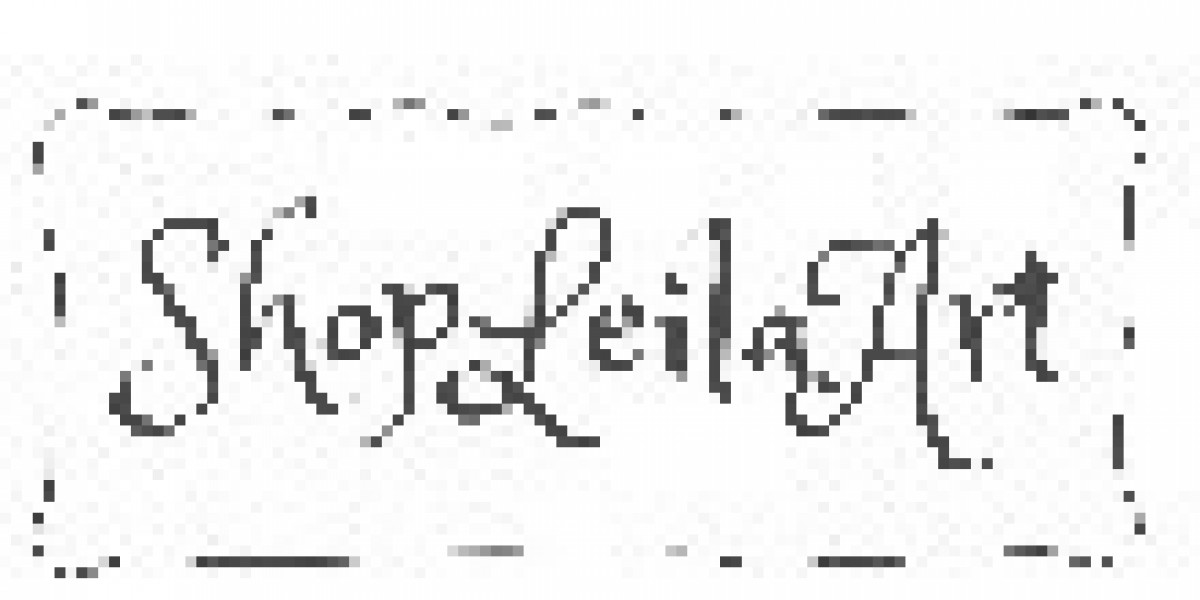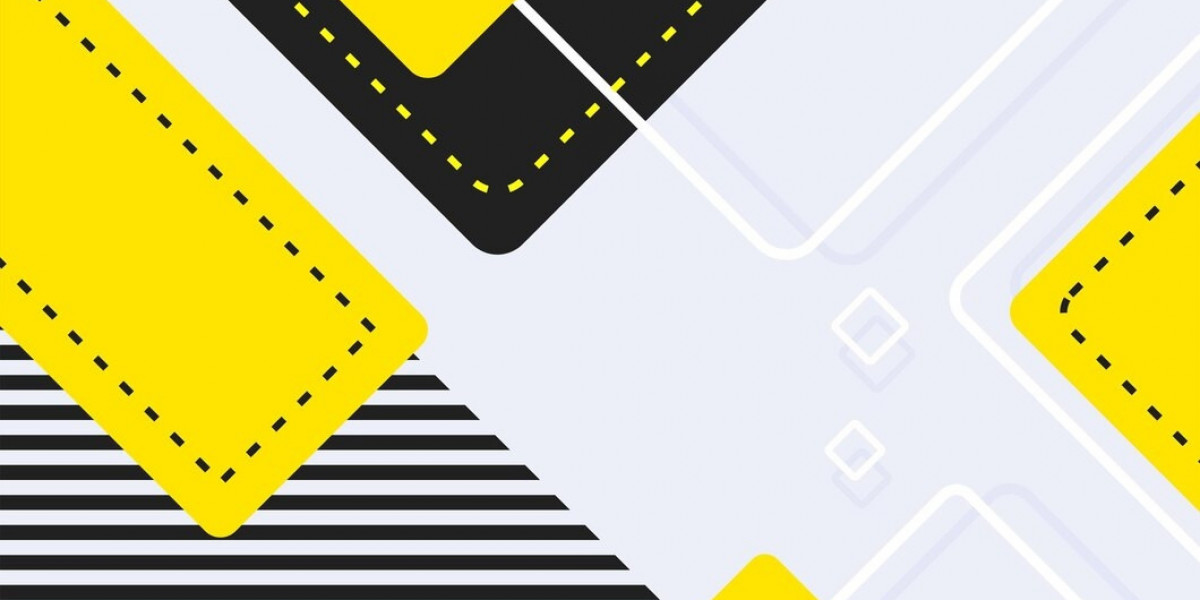In today’s digital world, Windows 10 remains one of the most popular operating systems, powering millions of PCs worldwide. Whether you’ve purchased a new computer or installed Windows 10 yourself, one key question often arises: Is your Windows 10 Home product key valid? Validating your Windows 10 Home key ensures your operating system is genuine, fully functional, and eligible for important updates and support from Microsoft.
If you’re unsure about the authenticity of your product key or want to confirm your activation status, this article will guide you through the process step-by-step.
Why Does Windows Activation Matter?
Windows activation is Microsoft’s way of verifying that your copy of Windows is genuine and not being used on more devices than the license permits. When you enter a valid product key during or after installation, Windows communicates with Microsoft’s activation servers to confirm the key's legitimacy.
A valid Windows 10 Home key guarantees:
Full access to Windows features and updates
Enhanced security through regular patches
Compliance with Microsoft’s licensing agreements
Access to Microsoft support and troubleshooting
Using an invalid or counterfeit key can lead to limited functionality, persistent activation warnings, or even being locked out of some features.
How to Check if Your Windows 10 Home Key Is Valid
1. Check Activation Status in Windows Settings
The simplest way to verify if your Windows 10 Home key is valid is by checking your system’s activation status.
Click the Start button and select Settings (the gear icon).
Navigate to Update & Security > Activation.
Here, you will see your activation status:
Windows is activated with a digital license means your copy is genuine and properly activated.
Windows is activated with a product key confirms that your key was successfully validated.
If you see messages like Windows is not activated or Activation failed, your key may be invalid or improperly installed.
2. Use Command Prompt to Check Activation
For a more technical check, you can use Command Prompt to see activation details:
Press Win + R, type
cmd, and hit Enter.In the Command Prompt window, type:
Press Enter. A message box will appear showing whether your Windows copy is permanently activated or if activation has expired.
You can also check the partial product key with:
This command will provide details about your license type and activation status.
3. Verify the Product Key Format
A valid Windows 10 product key consists of 25 characters divided into five groups of five alphanumeric characters each, like this:
If your key doesn’t follow this format or was given to you in an unusual way (such as from an unofficial seller), it could be invalid or counterfeit.
4. Use Microsoft’s Genuine Validation Tools
Microsoft provides tools such as the Microsoft Genuine Advantage Diagnostic Tool to verify your Windows license. Although these tools are mainly for enterprise environments, they can help detect counterfeit software.
You can also download the Windows Activation Troubleshooter from Microsoft’s website to help diagnose and resolve activation issues.
What to Do If Your Key Is Not Valid
If you discover your Windows 10 Home key is invalid or not activated, don’t panic. There are several ways to address this issue:
Re-enter the Product Key: Go back to Settings > Update & Security > Activation and select Change product key to input your key again. Sometimes, a simple typo can cause activation failure.
Contact the Seller: If you purchased the key from a retailer or online marketplace, contact them to request a refund or replacement.
Buy a Genuine Key: The safest option is to purchase a legitimate Windows 10 Home key directly from Microsoft or authorized resellers. This ensures your system stays secure and fully functional.
Use Digital License Activation: If your device came pre-installed with Windows 10, it might have a digital license tied to your hardware. In this case, reinstalling Windows on the same device should activate automatically without needing a product key.
Avoiding Counterfeit Windows Keys
Counterfeit keys are widespread, especially on third-party marketplaces offering “cheap” licenses. These keys can lead to activation problems or worse—malware infections and security risks.
To avoid counterfeit keys:
Always buy Windows licenses from official Microsoft channels or trusted retailers.
Be wary of suspiciously low prices or sellers with poor reputations.
Avoid sharing your product key with others, as some keys allow multiple activations and may get blocked.
Conclusion
Verifying the validity of your Windows 10 Home key is essential to ensure your PC runs smoothly and securely. By checking activation status through Windows Settings, using Command Prompt commands, and understanding the product key format, you can confirm whether your Windows installation is genuine.
If your key isn’t valid, take the necessary steps to rectify the issue—either by re-entering the key, contacting the seller, or purchasing a legitimate license. Staying proactive about Windows activation guarantees access to all features, updates, and support, providing a seamless and safe computing experience.